In this article I'll give you my solution to upscaling midjourney or other AI images for prints so they look sharp and stunning, no matter which size you print them.
So, what's the best way to upscale midjourney creations and get crispy clean images you can then print and hang on your wall? I've tested a lot of options and the short answer is: The best way to do it is by using a software called Topaz Gigapixel AI. It's $99 (one-time-payment) but totally worth it if you're serious about transforming your AI generated images into high-resolution prints for your clients, friends or yourself. It also works for traditional photos and other graphics as well of course!
Get Topaz Gigapixel AI
Upscale midjourney images for prints like a pro
Transforming your midjourney images into beautiful prints can be a challenging task. The key to achieving stunning results lies in upscaling your images correctly. In this article, I'll guide you through the process of upscaling your images like a pro, covering software choices, upscaling techniques, and printing tips.
Why upscale midjourney images for prints?
Midjourney often creates beautiful art or images that would look stunning on some fine-art Hahnemühle paper or a canvas. By upscaling them, you can transform these images into impressive prints that can be cherished for years to come. Additionally, upscaling your images can improve their quality, ensuring they look their best when printed.
Understanding image resolution
Before upscaling your images, it's essential to understand the concept of image resolution. Resolution refers to the amount of detail an image holds, and it's measured in DPI (dots per inch) or PPI (pixels per inch).
DPI and PPI
DPI refers to the number of ink dots printed in a one-inch line, while PPI represents the number of pixels in a one-inch line on a digital display. When it comes to printing, a higher resolution (DPI) will result in a more detailed and sharper image.
Importance of high resolution for prints
High-resolution images are crucial for achieving high-quality prints. If your image resolution is too low, the print may appear pixelated, blurry, or lack detail. Upscaling your images can help you avoid these issues and produce stunning prints.
Choosing the right software
There are several software options available for upscaling images. Some popular choices include:
- Adobe Photoshop: A powerful, professional-grade image editing tool.
- Online Tools like UpScale or img.upscaler
- Topaz Gigapixel AI: A dedicated upscaling software that uses AI technology to improve image quality.
So what are the best settings in Topaz Gigapixel?
Here's a screenshot of my settings. Of course they vary from image to image but you can use this as a good starting point and then play around. I usually go for a 4X upscale and "standard" or "HQ" as the AI model.

Preparing your images for upscaling
Before upscaling your images, you should:
- Assess image quality: Check for any imperfections, such as blurriness or noise, that could impact the final print and maybe correct it in Photoshop/Lightroom first.
- Crop and rotate: Ensure your image is correctly composed and aligned.
- Adjust brightness and contrast: Fine-tune your image's exposure and contrast to achieve the best possible result.
Tips for upscaling like a pro
To upscale your midjourney images like a pro, follow these tips:
- Gradual upscaling: Instead of upscaling your image to the desired size in one go, try doing it in smaller increments if you are using a manual method. This can help maintain the image's overall quality. If you are using Topaz Gigapixel you can skip this.
- Sharpening the image: After upscaling, apply a slight sharpening effect to enhance the details and make the image appear crisper.
- Adding noise reduction: Upscaling can sometimes introduce unwanted noise into your images. Using noise reduction tools can help counteract this issue. If you're going for the nostalgic film look, skip this. I have this feature turned off in Topaz AI or reduced at least because I want to keep the grain I added in Lightroom.
Here are some more before (left) and after (scaled up) upscales with Topaz Gigapixel AI. The original image was 1536x768px upscaled to 6144x3072px.
Right-click and open the image in a new tab to see the full resolution version!


Printing your upscaled images
Once you've upscaled your images, it's time to print them. Here are some of my favorite fine art papers for Photography/Midjourney prints:
- Hahnemuhle Photo Rag Baryta
- Moab Somerset
- Hahnemuhle Fine Art Baryta
- Innova Etching Cotton Rag
- Moab Slickrock
- Ilford Cotton Artist Textured
- Epson Exhibition
Framing and displaying your prints
After printing your upscaled images, you can display them proudly in your home or office. When choosing a frame, consider the following:
- Frame size: Choose a frame that's the right size for your print and complements its dimensions.
- Frame style: Select a frame that matches the aesthetic of your image and the space it will be displayed in.
- Matting: Adding a mat can enhance the appearance of your print and help protect it from damage.
Conclusion
Upscaling midjourney images for prints can be a rewarding process that allows you to get the most out of your AI image creations. By understanding image resolution, choosing the right software, and applying professional upscaling techniques, you can create stunning prints that will last for years to come. Don't forget to consider the printing process and the right fine-art paper and take the time to frame and display your work of art in an aesthetical way.
FAQs
-
What is the ideal DPI for printing?
A DPI of 300 is generally considered the standard for high-quality prints. However, this can vary depending on the size of the print and the viewing distance. -
Can I upscale low-resolution images for large prints?
While you can upscale low-resolution images, the results may not be as sharp or detailed as those from high-resolution originals. AI-powered upscaling software can help improve the quality of low-resolution images for larger prints. -
How can I tell if my image is high resolution enough for printing?
Check the image's dimensions in pixels and divide them by the desired print size in inches. If the resulting PPI is 300 or higher, your image should be suitable for printing. -
Do I need professional software to upscale my images?
While professional software like Adobe Photoshop offers advanced upscaling features, free alternatives like GIMP can also produce decent results. -
How can I prevent my upscaled prints from fading over time?
Choose high-quality, acid-free paper for printing, and display your prints away from direct sunlight or sources of humidity to prolong their lifespan.
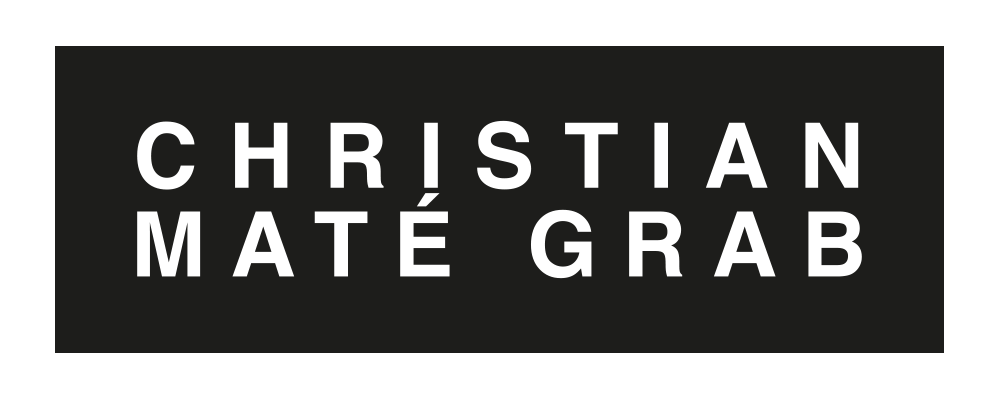



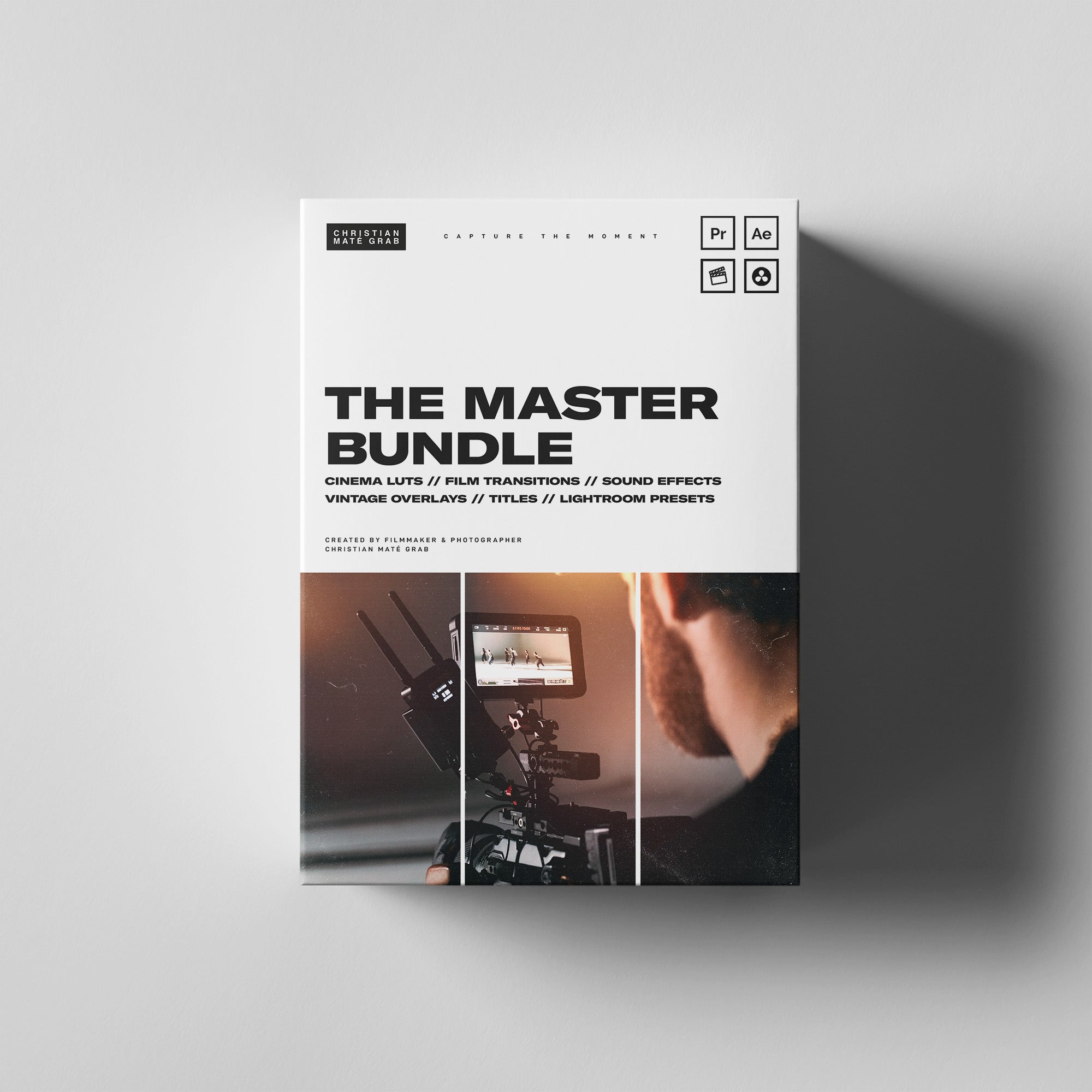
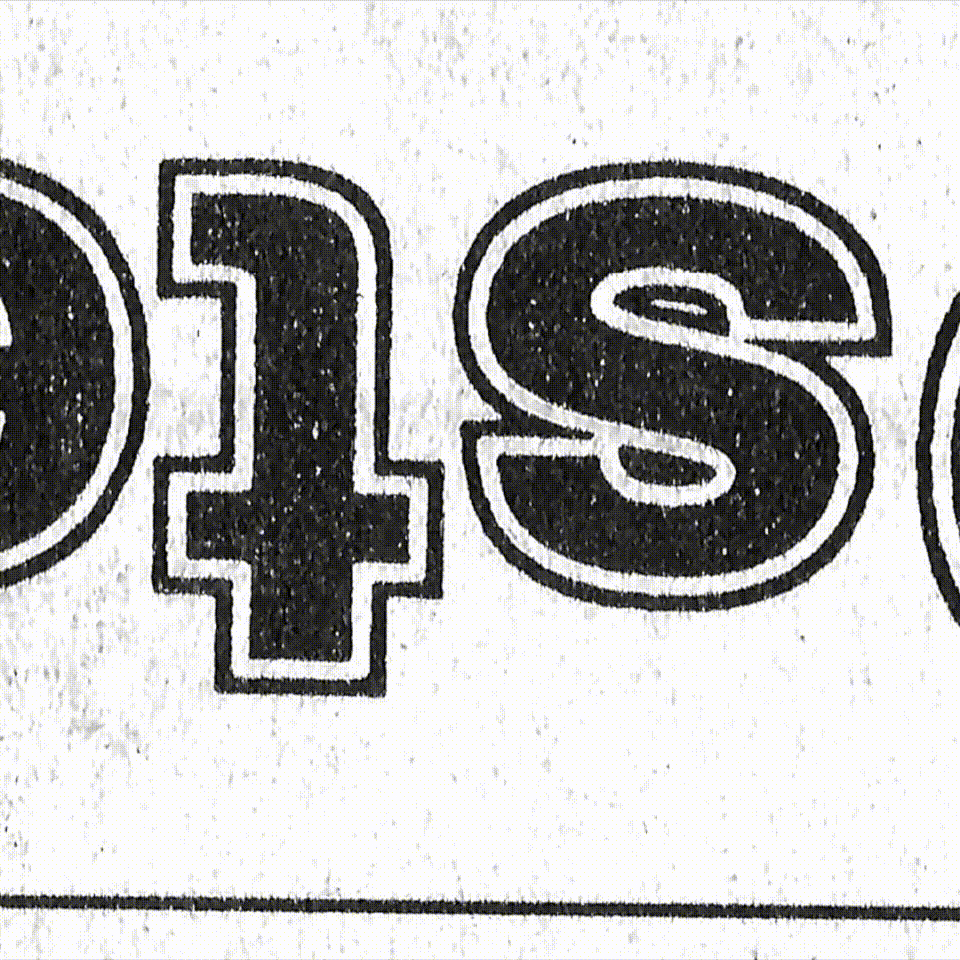
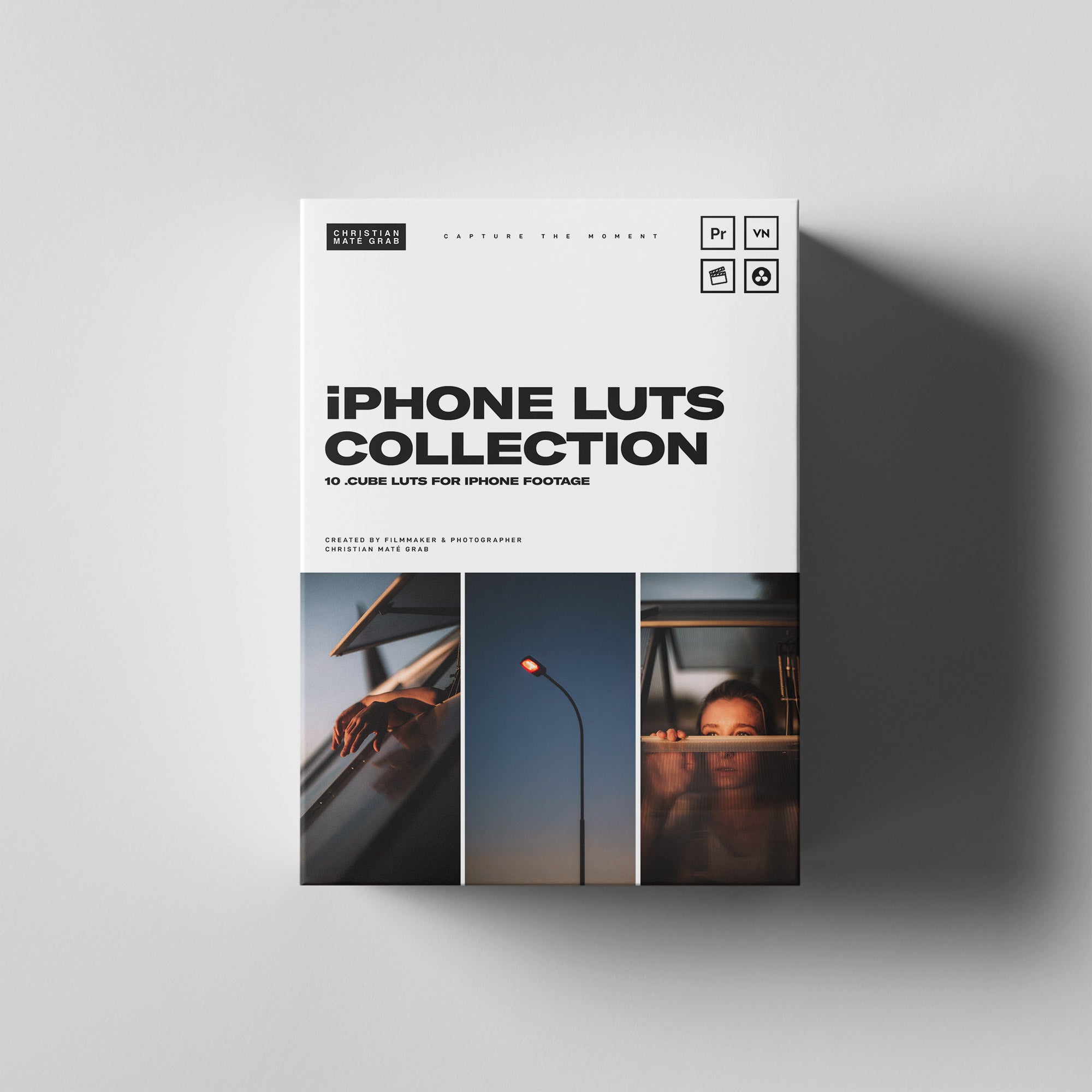

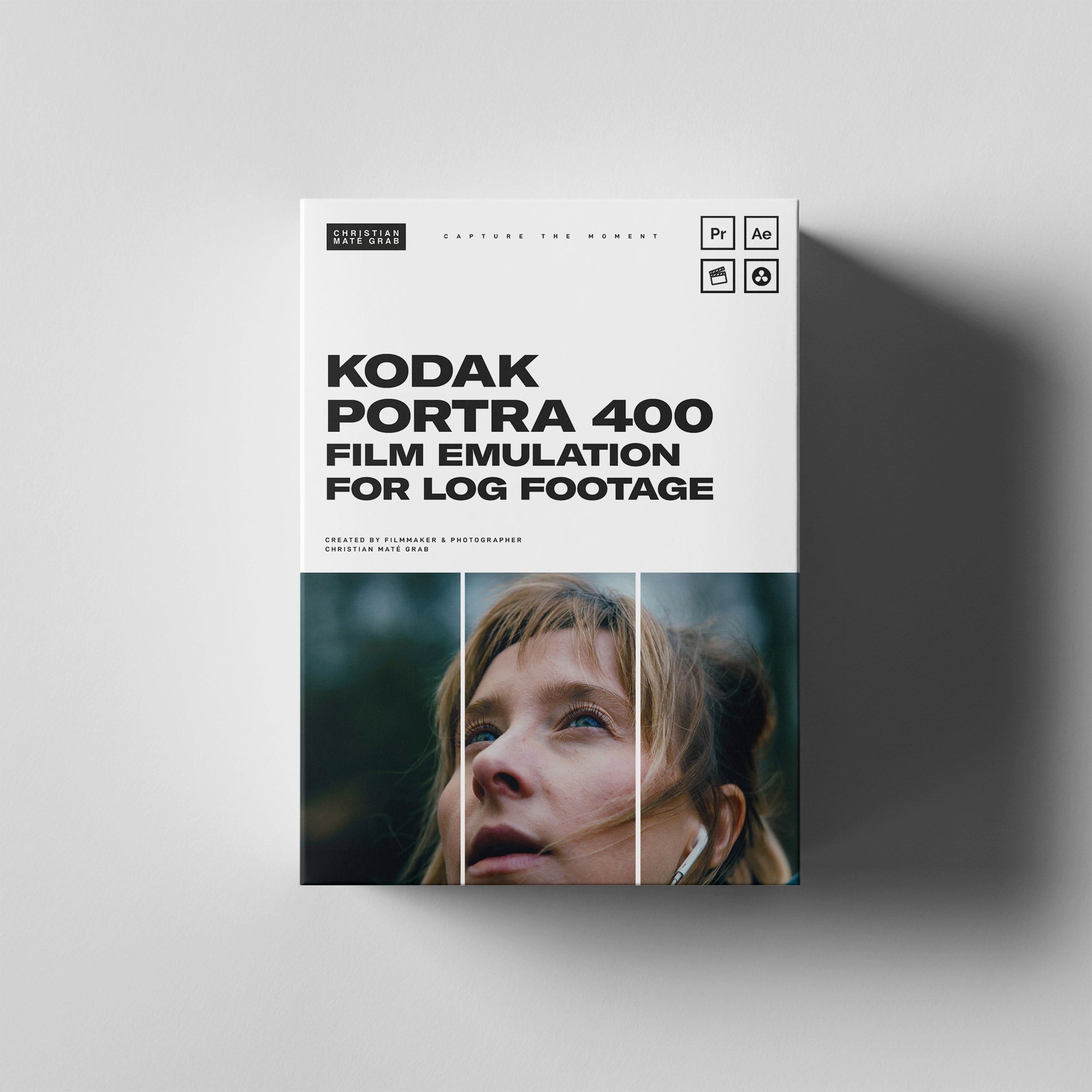

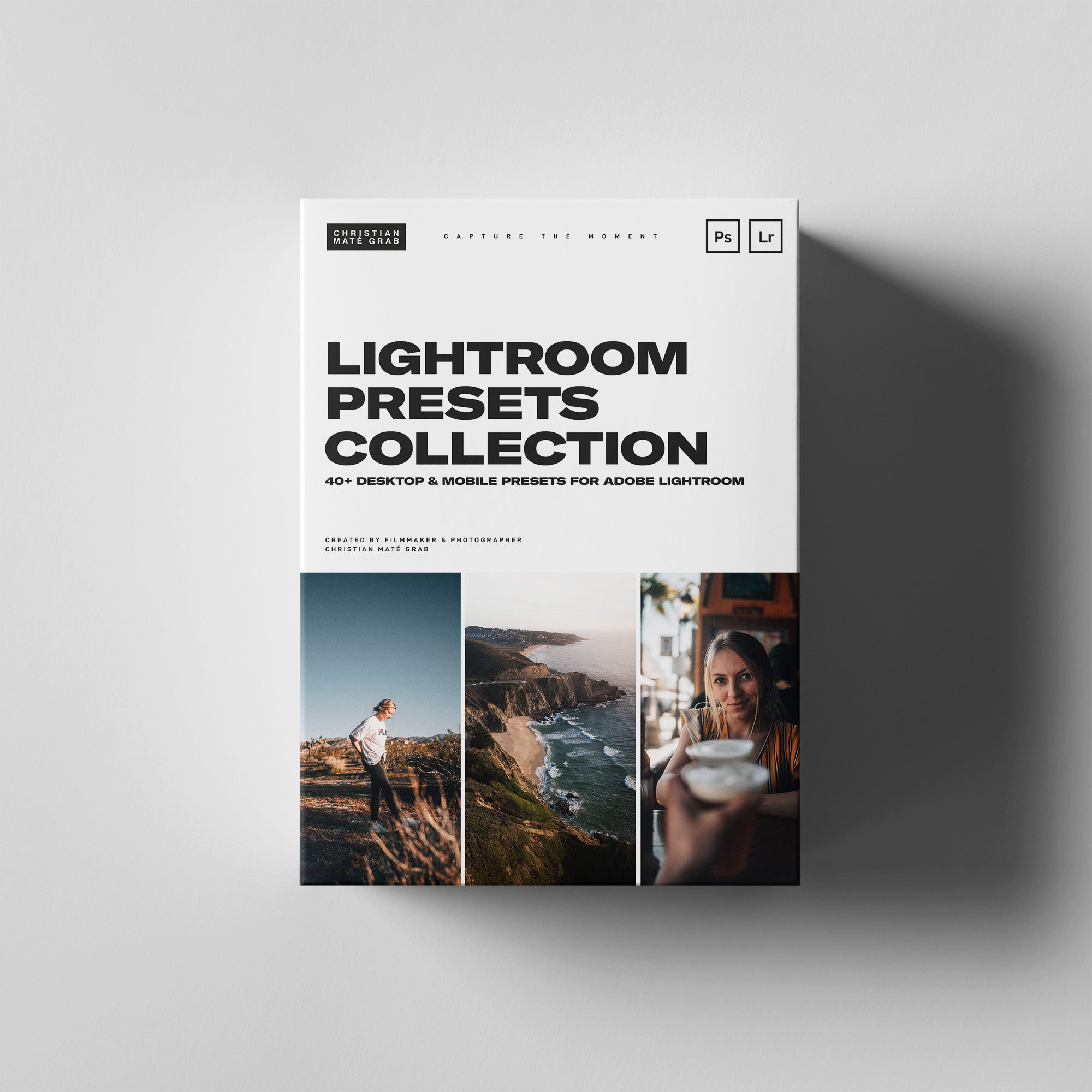

Leave a comment
This site is protected by reCAPTCHA and the Google Privacy Policy and Terms of Service apply.